上次我们 用 LxRunOffline 安装了 Arch Linux,下一步就要在 WSL 之上构建开发环境了。开发环境的一个很重要的部分就是代码编辑器(或者 IDE),这里就要在 WSL 上安装运行 VSCode。
¶准备工作
- 本文假设你已经有基本的 Arch Linux 使用经验;
- 你需要在 WSL 上安装好 Arch Linux,并配置了 Arch Linux 中文社区仓库;
- 安装 VcXsrv。(虽然 VcXsrv 有个导致 VSCode 花屏的 bug,但是我不喜欢那个夹带了一堆我用不到的功能的 MobaXterm,所以就还是用 VcXsrv 了。这个 bug 的解决方案是:当花屏时,使用
Ctrl + Shift + P输入 reload 回车重新加载窗口。)
¶安装字体
安装你喜欢的 字体。我的选择是 noto-fonts noto-fonts-cjk noto-fonts-emoji otf-fira-code。
安装字体后需要设置默认字体。编辑 ~/.config/fontconfig/fonts.conf:
1<?xml version="1.0"?>
2<!DOCTYPE fontconfig SYSTEM "fonts.dtd">
3<fontconfig>
4
5 <match target="font">
6 <edit name="embeddedbitmap" mode="assign">
7 <bool>false</bool>
8 </edit>
9 </match>
10
11 <match>
12 <test qual="any" name="family">
13 <string>serif</string>
14 </test>
15 <edit name="family" mode="prepend" binding="strong">
16 <string>你喜欢的英文衬线字体,如 Noto Serif</string>
17 </edit>
18 </match>
19 <match target="pattern">
20 <test qual="any" name="family">
21 <string>sans-serif</string>
22 </test>
23 <edit name="family" mode="prepend" binding="strong">
24 <string>你喜欢的英文非衬线字体,如 Noto Sans</string>
25 </edit>
26 </match>
27 <match target="pattern">
28 <test qual="any" name="family">
29 <string>monospace</string>
30 </test>
31 <edit name="family" mode="prepend" binding="strong">
32 <string>你喜欢的等宽字体,如 Fira Code</string>
33 </edit>
34 </match>
35
36 <match>
37 <test name="lang" compare="contains">
38 <string>zh</string>
39 </test>
40 <test name="family">
41 <string>serif</string>
42 </test>
43 <edit name="family" mode="prepend">
44 <string>你喜欢的中文衬线字体,如 Noto Serif CJK SC</string>
45 </edit>
46 </match>
47 <match>
48 <test name="lang" compare="contains">
49 <string>zh</string>
50 </test>
51 <test name="family">
52 <string>sans-serif</string>
53 </test>
54 <edit name="family" mode="prepend">
55 <string>你喜欢的中文非衬线字体,如 Noto Sans CJK SC</string>
56 </edit>
57 </match>
58 <match>
59 <test name="lang" compare="contains">
60 <string>zh</string>
61 </test>
62 <test name="family">
63 <string>monospace</string>
64 </test>
65 <edit name="family" mode="prepend">
66 <string>你喜欢的中文等宽字体,如 Noto Sans Mono CJK SC</string>
67 </edit>
68 </match>
69
70</fontconfig>
¶安装 VSCode
安装 visual-studio-code。使用 XLaunch 启动 VcXsrv,在倒数第二步勾选“Native openGL”。这里还建议勾选“Clipboard”并取消勾选“Primary selection”以获得最佳体验。(如果你担心每次都要手动勾选太麻烦的话,在最后一步点击“Save configuration”导出设置,以后就可以直接双击打开导出的设置运行 VcXsrv 了。)最后设置环境变量,在 ~/.bashrc 内添加以下内容:
1export DISPLAY=localhost:0.0
2export LIBGL_ALWAYS_INDIRECT=1
重启 BASH,然后就可以执行 code 运行 VSCode 了。
¶中文输入
WSL 内的输入与 Windows 的输入法并不通用,需要在 WSL 内单独安装输入法。安装 fcitx fcitx-gtk2 fcitx-configtool,然后执行 fcitx 即可启动输入法。在 fcitx 启动后运行 fcitx-configtool 进行设置。在 ~/.bashrc 内设置环境变量:
1export GTK_IM_MODULE=fcitx
2export QT_IM_MODULE=fcitx
3export XMODIFIERS=@im=fcitx
重启 BASH,运行 code,就可以使用中文输入了。
¶美化主题
系统默认的外观非常丑陋。你可以安装自己的 GTK+ 2 主题、图标主题、鼠标指针主题 来美化。我使用的是 gnome-themes-extra gtk-engine-murrine arc-icon-theme arc-gtk-theme 和 windows8-cursor(AUR)。
安装好软件包之后需要分别进行设置。编辑 ~/.gtkrc-2.0 应用 GTK+ 2 主题和图标主题:
1gtk-icon-theme-name = "<图标主题>"
2gtk-theme-name = "<GTK+ 2 主题>"
3gtk-font-name = "<字体名称> <字号>"
例如:
1gtk-icon-theme-name = "Arc"
2gtk-theme-name = "Arc-Dark"
3gtk-font-name = "Noto Sans 10"
编辑 ~/.icons/default/index.theme 应用鼠标指针主题:
1[icon theme]
2Inherits=<鼠标指针主题,如 Windows8-cursor>
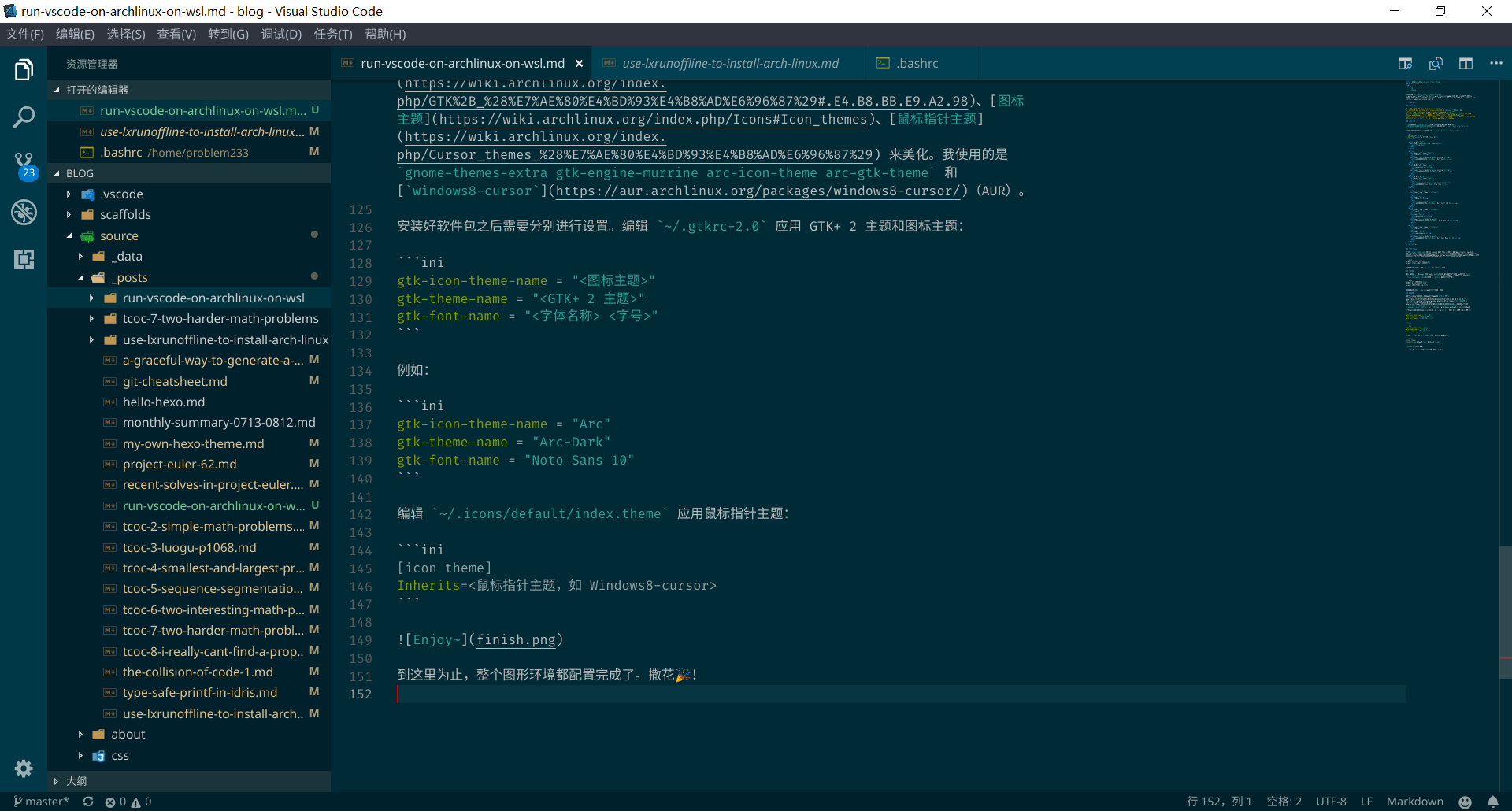
到这里为止,整个图形环境都配置完成了。撒花🎉!